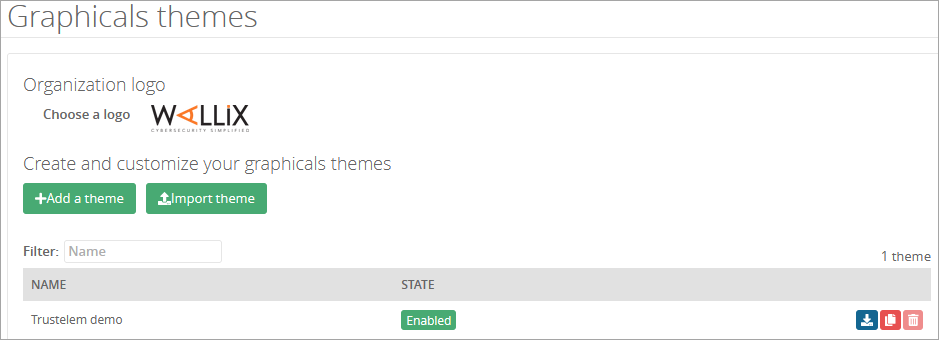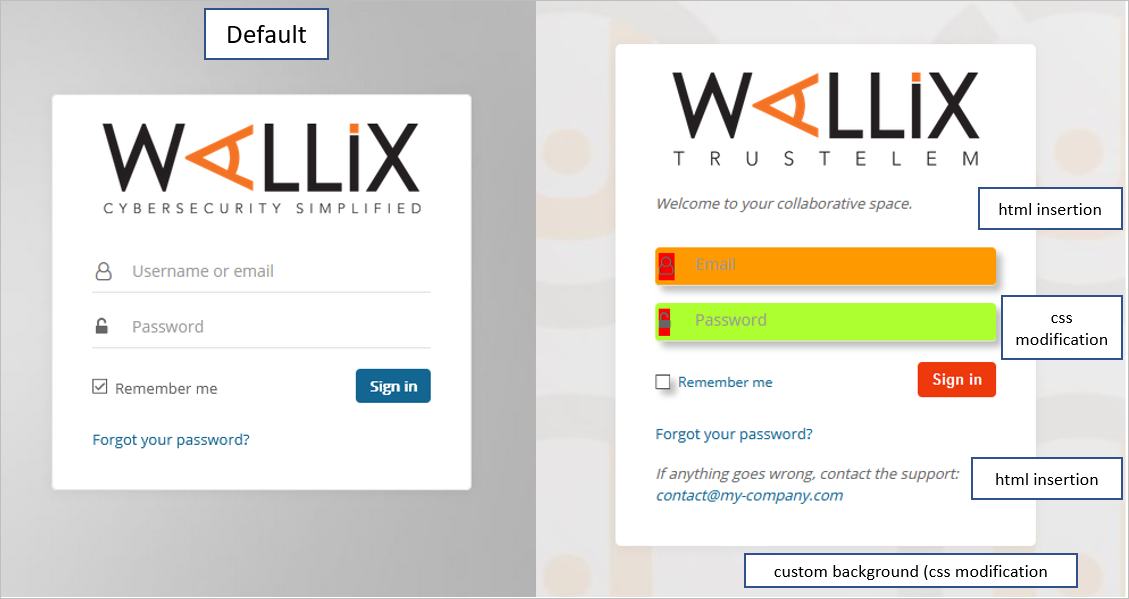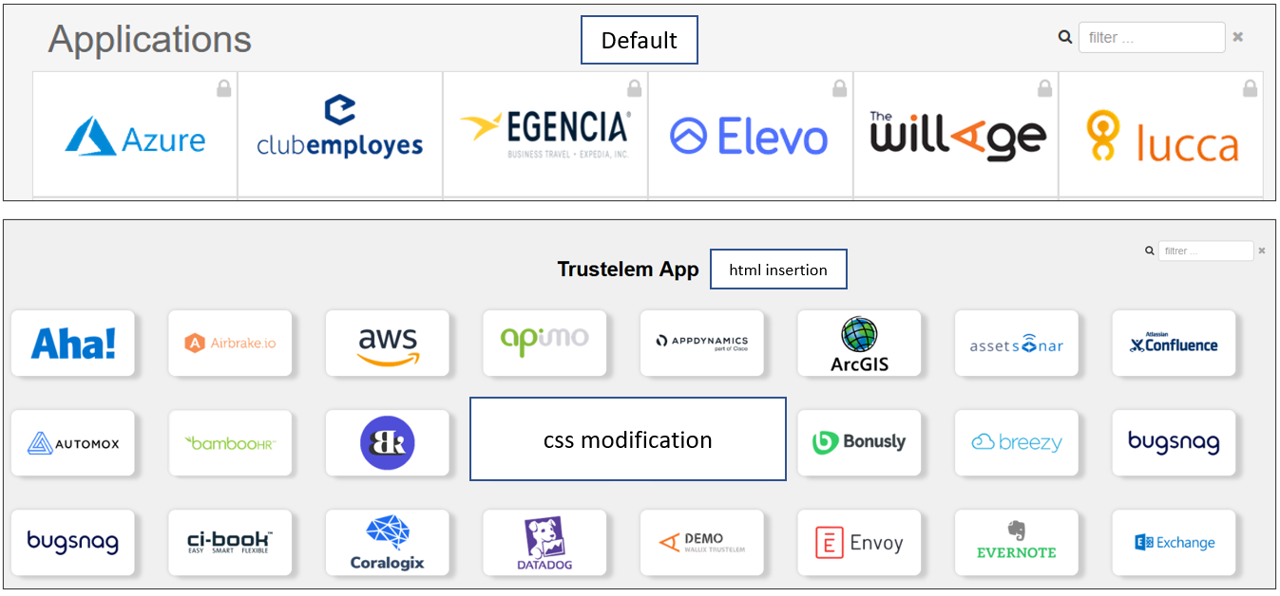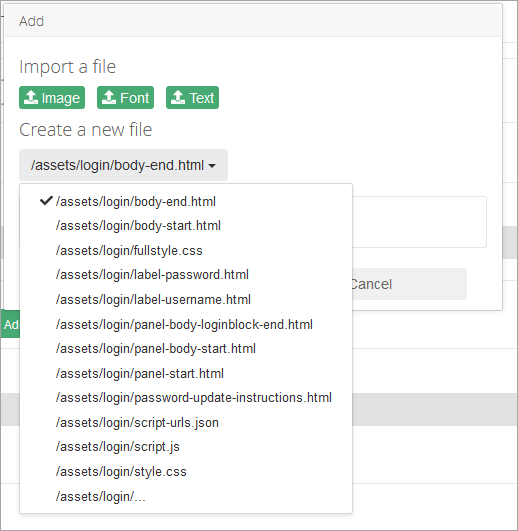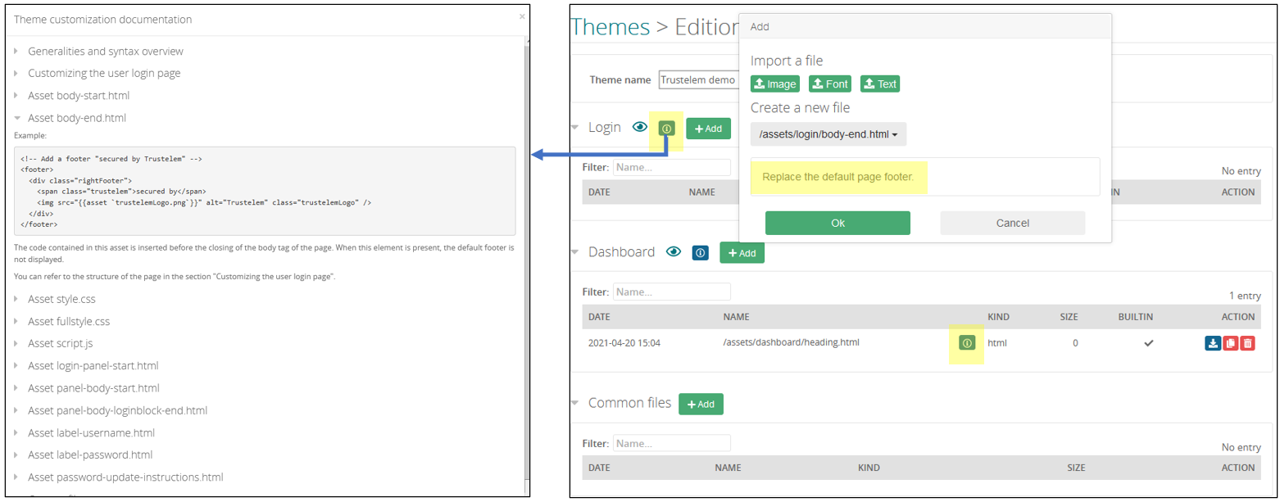Custom themes
The aspect of users login pages and users dashboard can be change.
The settings are done in the tab Graphical themes or using the URL:
https://admin-mydomain.trustelem.com/app#/themes
Note: right now, this feature is not activate by default. If you want to customize your login page / dashboard, please email support-trustelem@wallix.com.
What can I do?
On this page you can:
-
change the logo of your Trustelem subscription
-
create a new theme
-
import an existing theme
-
enable / download / copy / delete an existing theme
By creating a theme, you can:
-
Add some html in some specific places of the login pages / dashboard
-
Modify the CSS of the login pages / dashboard
-
Add some js script to the login pages / dashboard
How does it work?
The edit page is divided in 3 parts:
-
Login is the place used to add files (html, css, js) which modify the login pages
-
Dashboard is the place used to add files (html, css, js) which modify the dashboard page
-
Common files are all the files used by the other files, like images or fonts
Note: you can also change the favicon of your pages by uploading here an image named favicon.ico
To add a new file, just click on +Add on one of the 3 parts. Then select the file needed or import your own file.
In order to know what does each file, you have some documentation:
Finally, if you click on the eye buttons, you will have a preview of your pages.